In the settings you can change general settings for the setup of a ReCab or all settings of the query. In Figure 1 you see the settings window. This help will follow the order applied in the settings.
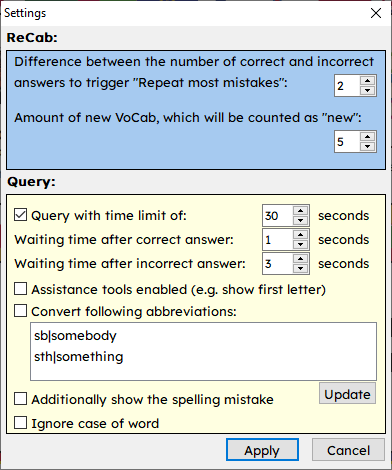
ReCab settings
Difference between the number of correct and incorrect answers to trigger “Repeat most mistakes”:
In the first setting you set the trigger difference for all “most mistakes” settings e.g., amount of VoCab – “Most mistaken” or “Repeat most mistaken VoCab more often” in the setup settings in the main menu.
Example for a trigger difference of two:
| Correct answers | Incorrect answers | Triggered? |
| 2 | 1 | No |
| 2 | 4 | Yes |
In case one, the difference is one and below the required two (default value), so this VoCab would not be marked as "most mistaken". In case two, the difference is two and equal to the trigger value two, so this VoCab would be marked as "most mistaken".
Amount of VoCab, which will be counted as “new”:
At the second setting you can set the amount of VoCab of the latest added VoCab, which will be counted if you apply any setting which will be related to “newest” or “new VoCab”. For example, if you set the amount to ten, the ten latest added VoCabs of your list will be added.
Query settings
Query with time limit:
You can enable a query time limit for each queried VoCab. This will make your ReCab more challenging and support you learning progress. The time limit can be set between 10 and 60 seconds in steps of ten seconds.
Waiting time after correct answer/incorrect answer:
In this setting you can decide how much time should pass between your answer and the next query. We recommend setting the time for an incorrect answer higher than for the correct answer, as you need some time to understand your mistake and learn for the future.
Assistance tools enabled (e.g. show first letter):
Assistance tools are good for beginners or young learners as they provide further help if you get stuck at a point. For example, a help tool can be the "Show first letter" tool, which gives you the first letter as a clue to the translation you are looking for. There is also the option of displaying the length of the translation you are looking for and in multiple-choice mode is a 50/50 joker.However, do not use these assistance tools too often, as you will then pay with VP points, which will reduce your overall ReCab score.
Convert following abbreviations:
If you want to save critical seconds, you can enable the conversion of abbreviations. Then you can write for example “sth” for “something” and ReCab will count it as “something” and you do not get it rated as an incorrect answer. How you can add your own abbreviations can you find here.
In addition, show the spelling mistake:
If you activate this setting, the spelling error will be displayed next to your answer if your answer is wrong or if you have misspelled up to five letters in the translation.
Ignore case of word:
You should use this setting carefully, because many languages use upper- and lower-case letters to distinguish between nouns and other words such as verbs or adjectives.
Do not forget to click the “Apply”-button to confirm any change you may have made, otherwise the change does not be saved!